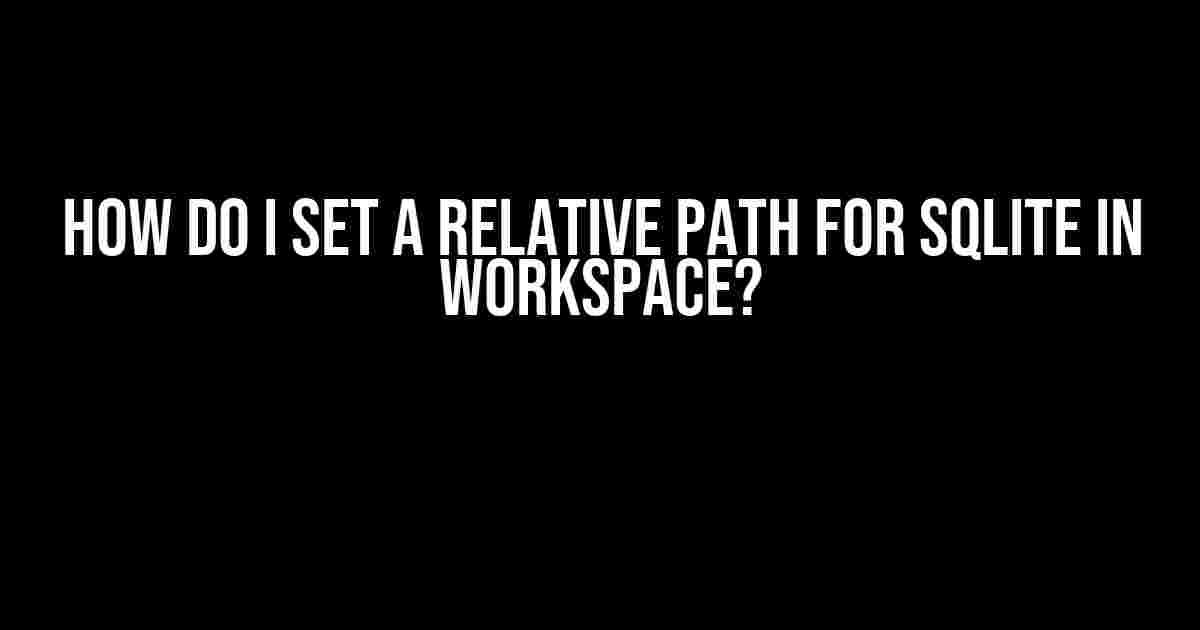Are you tired of dealing with absolute paths in your SQLite database? Do you want to make your database more portable and flexible? Look no further! In this article, we’ll show you how to set a relative path for SQLite in your workspace, making it easier to manage and maintain your database.
What is a relative path?
Before we dive into the solution, let’s quickly cover what a relative path is. A relative path is a path that is relative to the current working directory or a specific directory. It’s a way to specify a file or directory location without using an absolute path.
For example, if your current working directory is `/Users/username/projects/myproject` and you want to reference a file in the `data` directory, a relative path would be `data/myfile.db`. This is opposed to an absolute path, which would be `/Users/username/projects/myproject/data/myfile.db`.
Why do I need a relative path for SQLite?
There are several reasons why you might want to use a relative path for SQLite in your workspace:
- Portability**: With a relative path, you can move your project to a different location or share it with others without worrying about updating the database path.
- Flexibility**: A relative path makes it easier to switch between different environments or configurations without modifying the database path.
- Convenience**: You don’t have to worry about specifying the full path to your database every time you want to connect to it.
How to set a relative path for SQLite in your workspace
Now that we’ve covered the benefits of using a relative path for SQLite, let’s get started with the solution! Here are the steps to set a relative path for SQLite in your workspace:
Step 1: Identify the current working directory
The first step is to identify the current working directory of your project. This will be the directory that your relative path is relative to.
You can do this by using the `os` module in Python:
import os
print(os.getcwd())This will print the current working directory to the console.
Step 2: Create a relative path to your SQLite database
Once you have the current working directory, you can create a relative path to your SQLite database. Let’s say your database is located in a directory called `data` and the file is named `mydatabase.db`.
You can create a relative path using the `os.path` module:
import os
db_path = os.path.join('data', 'mydatabase.db')
print(db_path)This will print the relative path to the console, which in this case would be `data/mydatabase.db`.
Step 3: Connect to the SQLite database using the relative path
Now that you have the relative path, you can use it to connect to the SQLite database. You can do this using the `sqlite3` module in Python:
import sqlite3
conn = sqlite3.connect(db_path)
cursor = conn.cursor()This will connect to the SQLite database using the relative path.
Additional considerations
While setting a relative path for SQLite in your workspace is a great way to make your database more portable and flexible, there are some additional considerations to keep in mind:
Handling different environments
If you’re working in different environments, such as development, testing, and production, you may need to adjust the relative path accordingly.
For example, you might have a `data` directory in each environment with a different configuration. In this case, you can use environment variables or configuration files to adjust the relative path.
Dealing with nested directories
If your database is located in a nested directory, such as `data/subdirectory/mydatabase.db`, you’ll need to adjust the relative path accordingly.
You can use the `os.path` module to join the directories and create the relative path:
import os
db_path = os.path.join('data', 'subdirectory', 'mydatabase.db')
print(db_path)Conclusion
In this article, we’ve shown you how to set a relative path for SQLite in your workspace. By using a relative path, you can make your database more portable and flexible, and avoid the hassle of dealing with absolute paths.
Remember to identify the current working directory, create a relative path to your SQLite database, and connect to the database using the relative path. With these steps, you’ll be able to work with your SQLite database in a more efficient and effective way.
Frequently asked questions
Here are some frequently asked questions about setting a relative path for SQLite in your workspace:
| Question | Answer |
|---|---|
| What is the difference between a relative path and an absolute path? | A relative path is a path that is relative to the current working directory, while an absolute path is a path that specifies the full location of a file or directory. |
| Can I use a relative path with other databases besides SQLite? | Yes, you can use a relative path with other databases, but the exact implementation may vary depending on the database and programming language you’re using. |
| How do I handle file permissions when using a relative path? | You’ll need to ensure that the user or process running the application has the necessary permissions to read and write to the database file. |
We hope this article has been helpful in showing you how to set a relative path for SQLite in your workspace. If you have any further questions or need more information, feel free to ask!
Frequently Asked Question
Get ready to dive into the world of SQLite and learn how to set a relative path in your workspace!
Q1: What is the purpose of setting a relative path for SQLite in my workspace?
Setting a relative path for SQLite in your workspace allows your application to access the database file regardless of the location of your project. This makes it easier to move your project around or share it with others, as the database file will always be found relative to the application’s current working directory.
Q2: How do I specify a relative path for my SQLite database file?
You can specify a relative path for your SQLite database file by using a dot (.) notation. For example, if you want to store your database file in a folder named “data” within your project’s root directory, you can use the following path: “./data/mydatabase.db”. This tells SQLite to look for the database file in the “data” folder relative to the current working directory.
Q3: Can I use an absolute path for my SQLite database file instead of a relative path?
Yes, you can use an absolute path for your SQLite database file, but it’s not recommended. Absolute paths are specific to a particular machine or environment, which means that if you move your project to a different machine or environment, the absolute path will no longer be valid. Relative paths, on the other hand, are more flexible and make your project more portable.
Q4: How do I concatenate the relative path with the database file name to get the full path?
You can use the `os` module in Python to concatenate the relative path with the database file name. For example: `import os; db_path = os.path.join(‘./data’, ‘mydatabase.db’)`. This will give you the full path to the database file, taking into account the current working directory.
Q5: Can I set a relative path for SQLite using environment variables or command-line arguments?
Yes, you can set a relative path for SQLite using environment variables or command-line arguments. For example, you can set an environment variable `DB_PATH` to the relative path of your database file, and then use this variable in your application to connect to the database. Similarly, you can pass the relative path as a command-line argument to your application, and then use this argument to connect to the database.